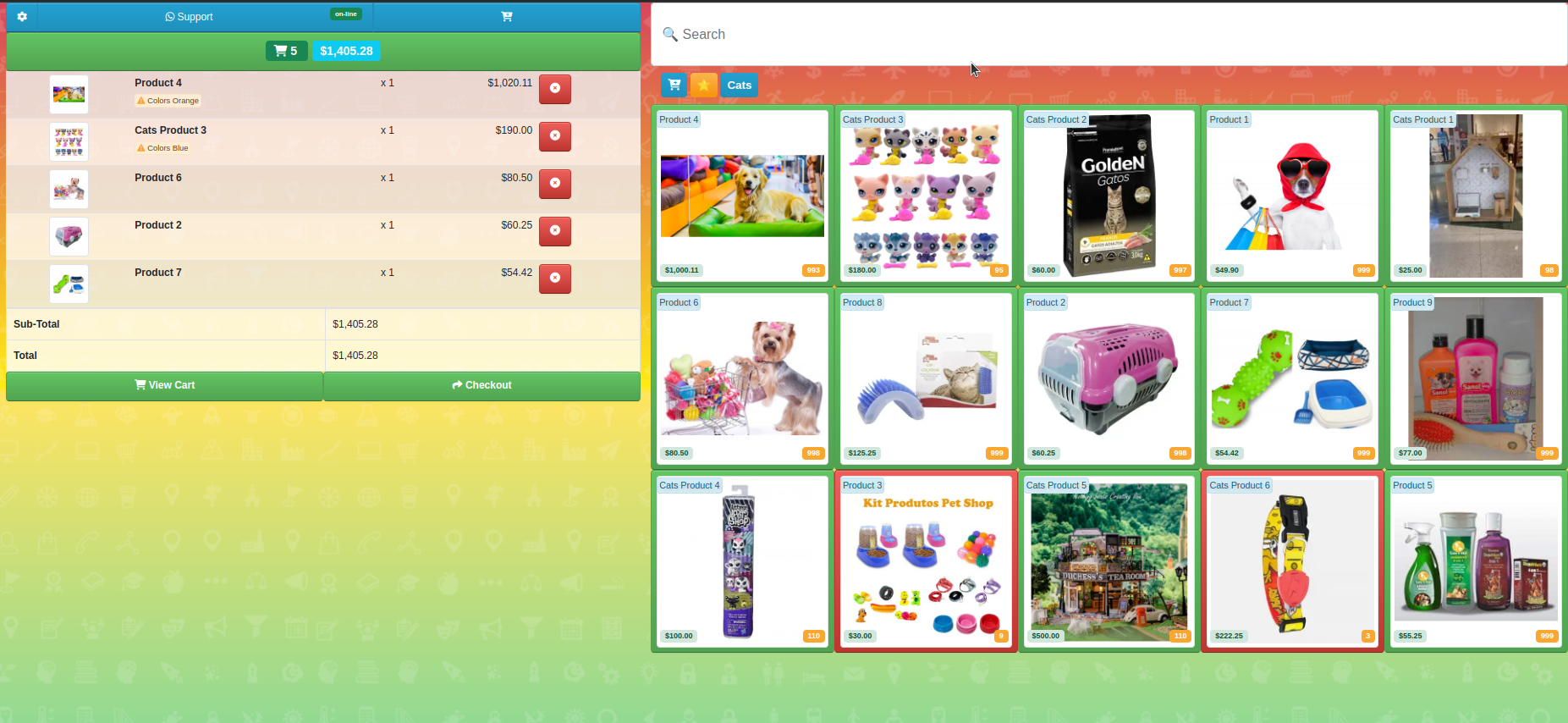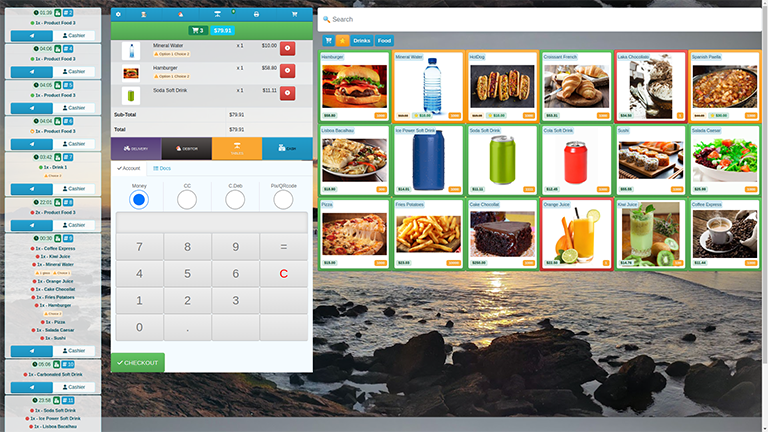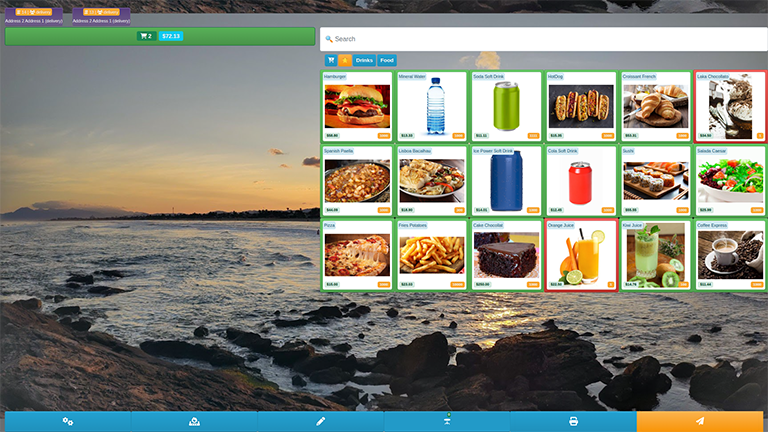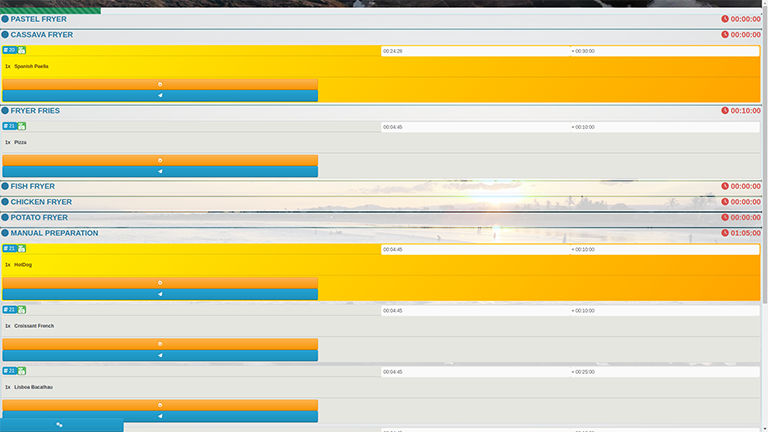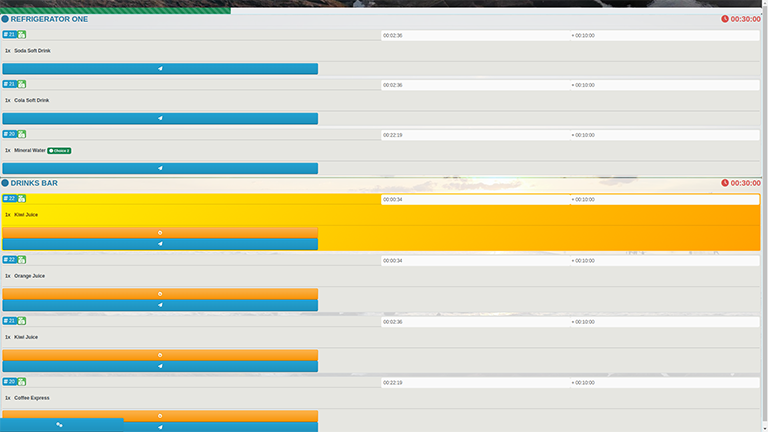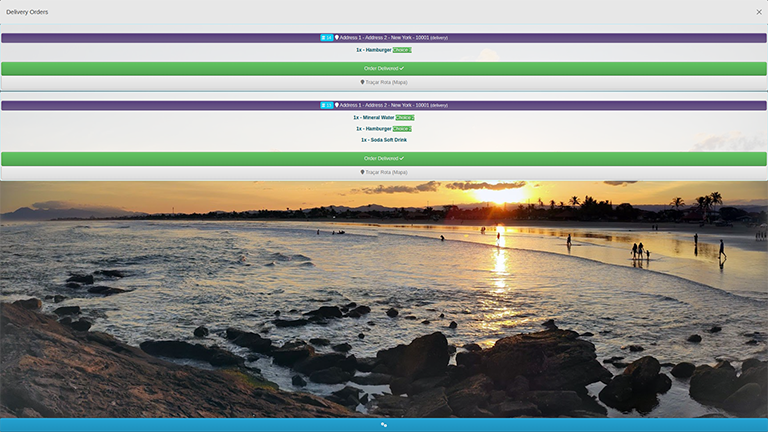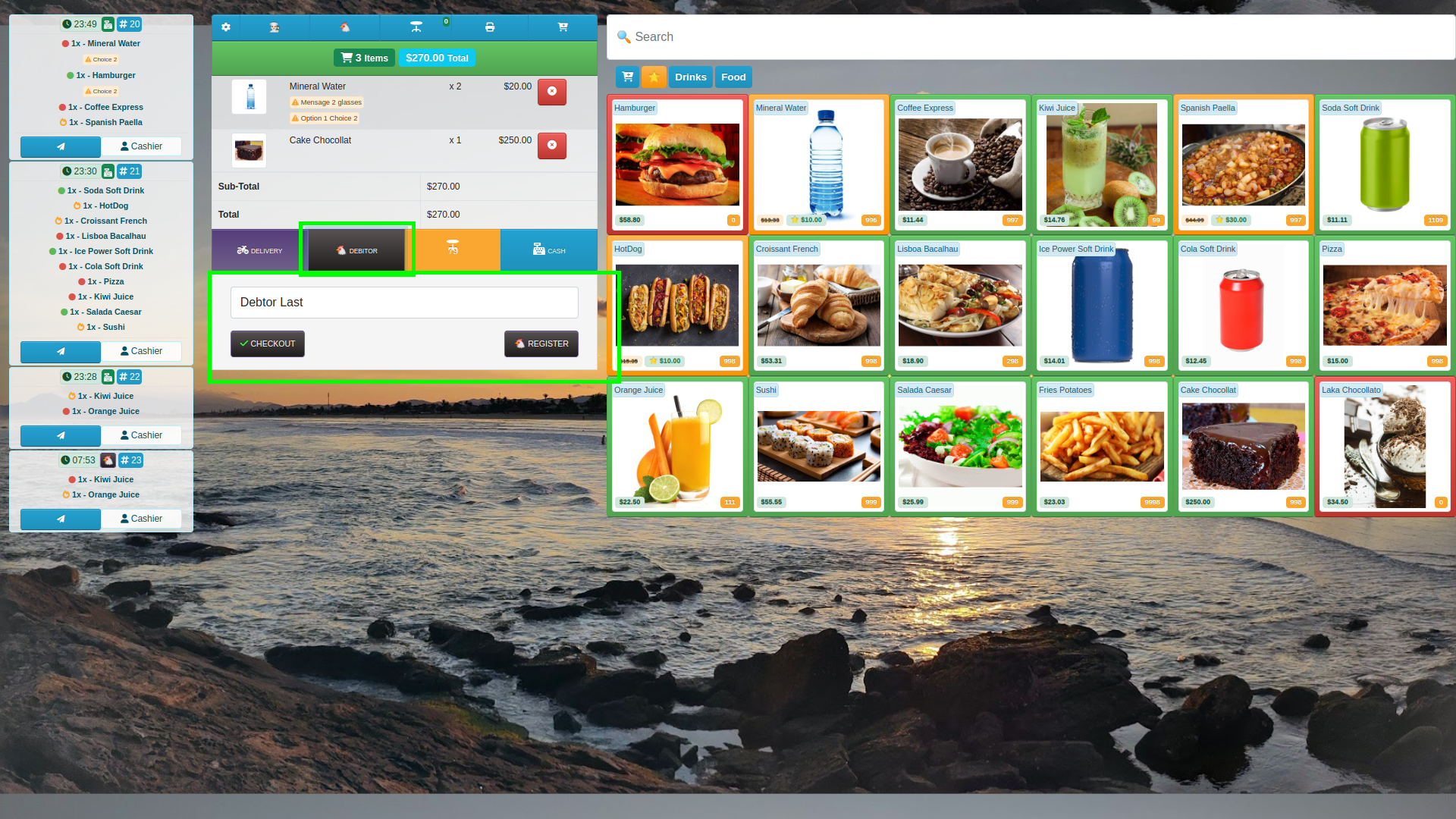Getting Started With Cash Register
Getting Started
There are a number of steps required after create and test a new system to get started selling from your online store or services in your ladding page
This page is a helpful guide to getting started
An CWS Systems's is comprised of a Frontend "Front Area" and "Admin Area" Administration Interfaces Area
Front Area
https://centralwebsystems.com/sys/youstore/
Login is via user email: eg.: customerEmail@gmail.com
Password: eg.: password321

Admin Area
https://centralwebsystems.com/sys/youstore/admin/
Login is via user name: eg.: renemanager
Password: eg.: password321
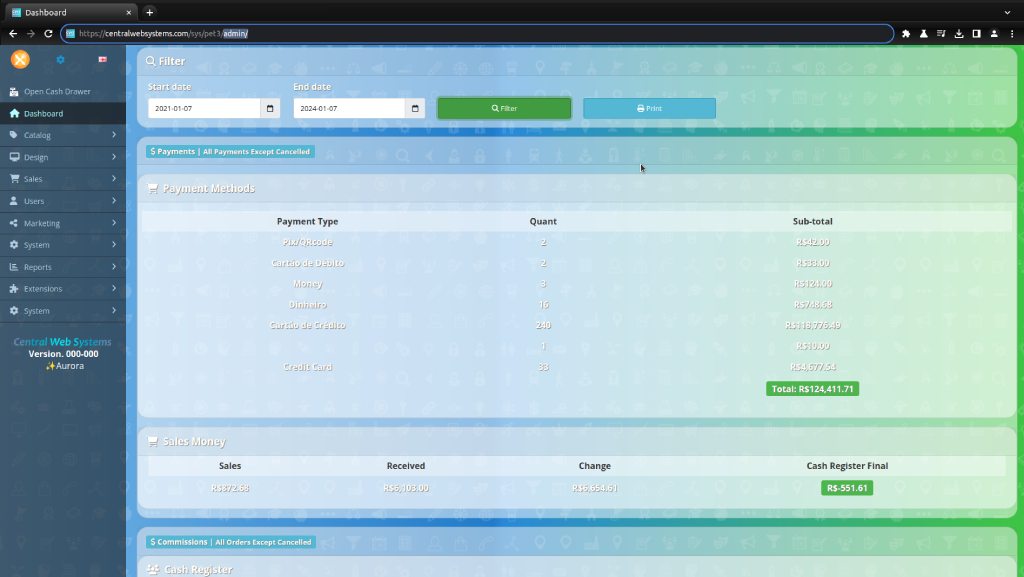
This guide will primarily focus on Admin interface functions and First Settings
These settings should be set and tested on the frontend before your site, store or system is launched
Following the steps in this guide will get your system to a ready to use state
This guide assumes that you have already created and tested a system and have purchased a SaaS Plan license, have administrator login credentials, and are able to log into your store's admin interface or ladding page.
Languages
The language section lets you manage the languages available for the store front. CWS provides English as the default language after installation. To add multiple languages to the site you need to enable a language
Currencies
The currency sections lets you select which currencies are available for use in store front. The default currency will display all the product prices in that currency. The currency preference can be changed by the customer in the header section of any page in the front office
Company Infos
Most Company Infos are required.
These will be used for your store's contact page, to Printer the Receipt, order invoices, sales commission for your counter sale or product sellers.
Under Company Infos you will need to set your :
Store's name, owner, address, geocode(optional), email, phone number, Store Logo, image of the front of your store (optional), your store's opening times, Comment are for a special Messages printed in footer of printer Receipts, eg.: "God Bless you !" or eg.: "Welcome!"
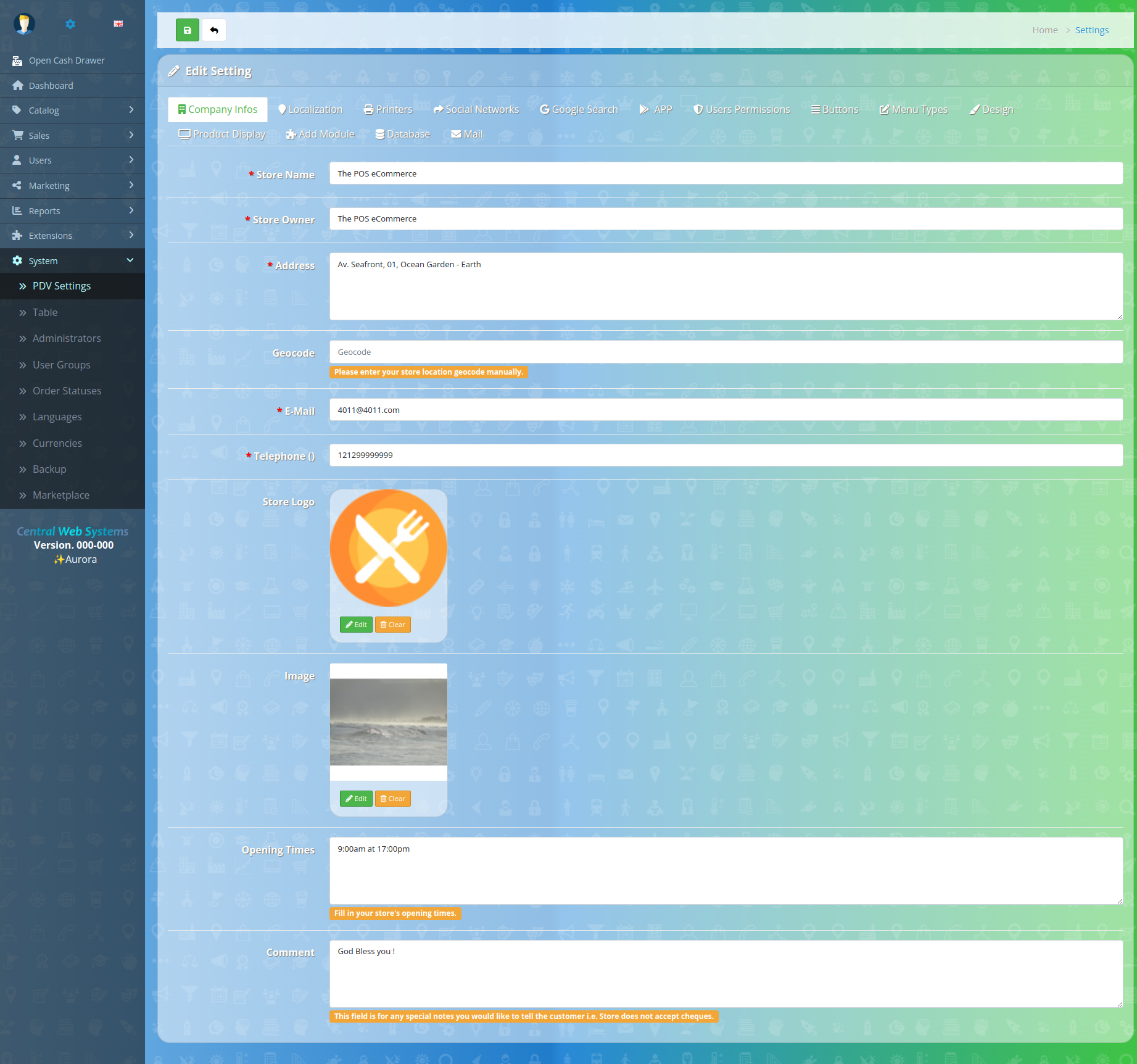
Localization
Local Settings allow you to choose the Country that your store is operating from. You can also choose the default currency for your store. If your store accepts multiple currencies, you will need to select whether system should automatically update based on current exchange rates
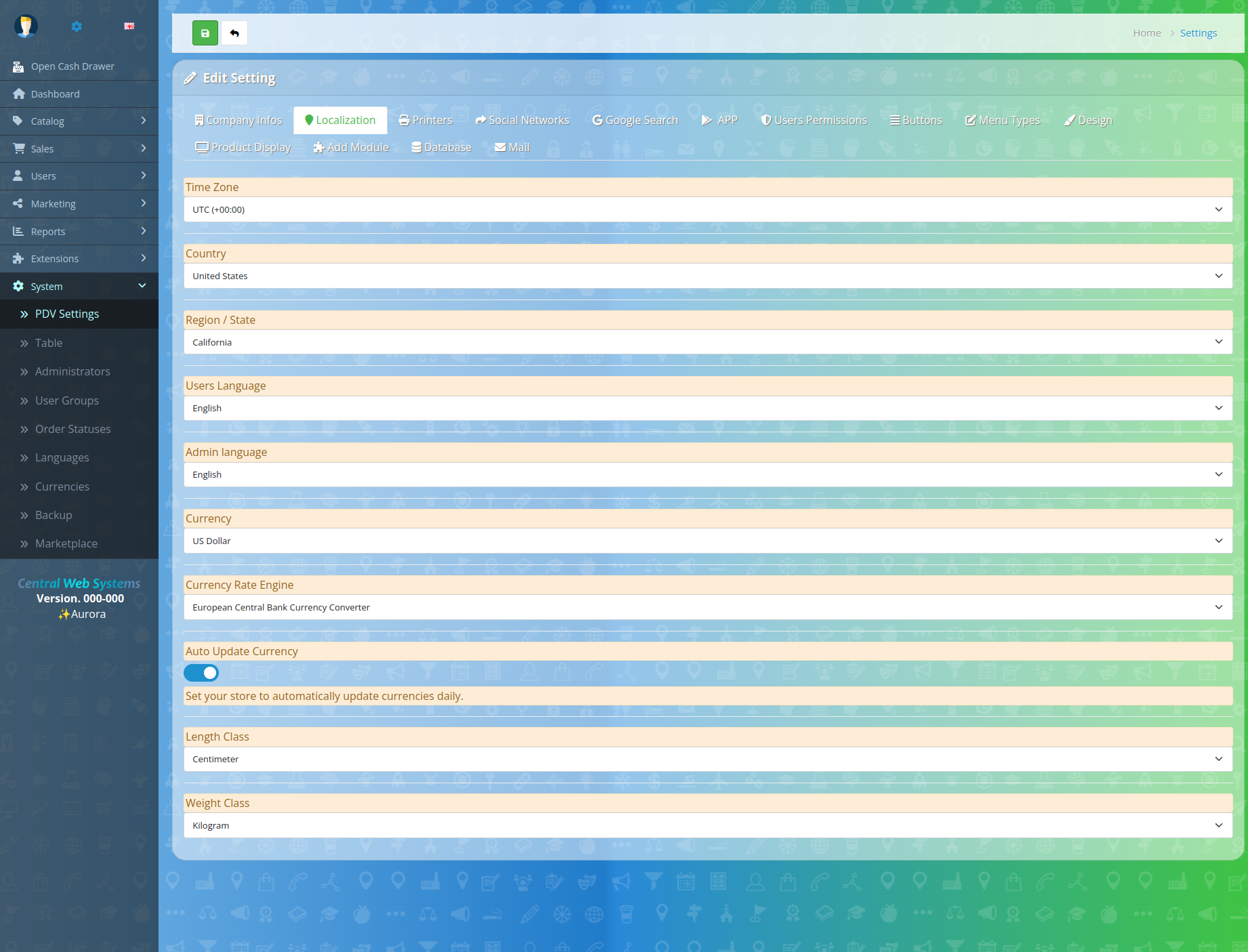
Printers
The Cash Register Web 3.0 are compatrible with more then 50+ POS Thermal Printers Receipts.
This Printers configs guide assumes that you have successfully installed your printers, login credentials and are able to login to your store's Admin interface
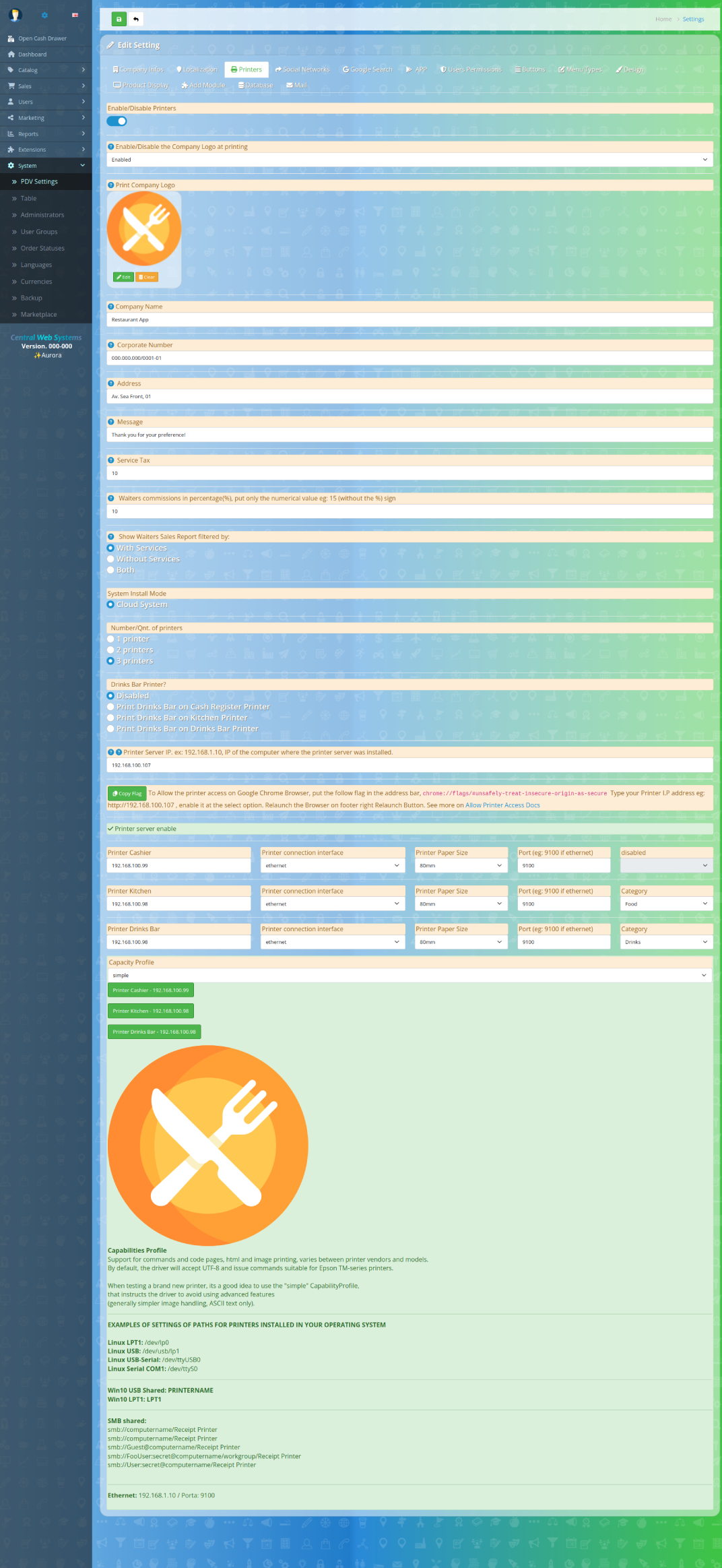
🟠 Printers = Enable/Disable
🟠 The Company Logo at printing = Enable/Disable
🟠 Print Company Logo = Enabled/Disable
🟠 Company Name = Restaurant App
🟠 Corporate Number = 000.000.000/0001-01
🟠 Address = Av. Sea Front, 01
🟠 Message = Thank you for your preference!
🟠 Percentage(%) Service Tax = 10 (put only the numerical value eg: 15 (without the %) sign)
🟠 Percentage(%) counter sales Commissions = 10 (put only the numerical value eg: 15 (without the %) sign)
🟠 Show counter sales Sales Report filtered by: = With Services - Without Services - Both
🟠 System Install Mode = Cloud System
🟠 Number/Qnt. of printers = 1 printer - 2 printers - 3 printers
Allow Browser's printer access
To Allow the printer access on Google Chrome Browser, put the follow flag in the address bar, chrome://flags/#unsafely-treat-insecure-origin-as-secure Type your Printer I.P address eg: http://192.168.100.107 , enable it at the select option. Relaunch the Browser on footer right Relaunch Button. See more on Allow Printer Access Docs
🟠 Printer server enable = Indicates The Xampp and zip printer server files are installed
🟠 Drinks Bar Printer? = enable/disabled
🟠 Print Drinks Bar on Cash Register Printer? = enable/disabled
🟠 Print Drinks Bar on Kitchen Printer? = enable/disabled
🟠 Print Drinks Bar on Drinks Bar Printer? = enable/disabled
🟠 Printer Server IP. ex: 192.168.1.10 (IP of the computer where the printer are conected)
Cash Register Printer
🟠 Printer connection interface = ethernet
🟠 Printer Cashier = 192.168.100.99
🟠 Printer Paper Size = 80mm
🟠 Port = 9100 (eg: 9100 if ethernet)
🟠 Category = Disabled ( Because the Cash Register will Print all Orders of all Products )
Printer Kitchen (Foods Internal Orders)
🟠 Printer connection interface = ethernet
🟠 Printer Cashier = 192.168.100.99
🟠 Printer Paper Size = 80mm
🟠 Port = 9100 (eg: 9100 if ethernet)
🟠 Category = Food ( Printer Orders of all Kitchen products )
Printer Bar 1 (Drinks Internal Orders)
🟠 Printer connection interface = ethernet
🟠 Printer Cashier = 192.168.100.99
🟠 Printer Paper Size = 80mm
🟠 Port = 9100 (eg: 9100 if ethernet)
🟠 Category = Drinks ( Printer Orders of all Bar products )
Social Networks
Scapes From Big Techs Absurder Taxes ! Bring yours customers to your personal contacts and offer to then your online store App, a new way to buy your products
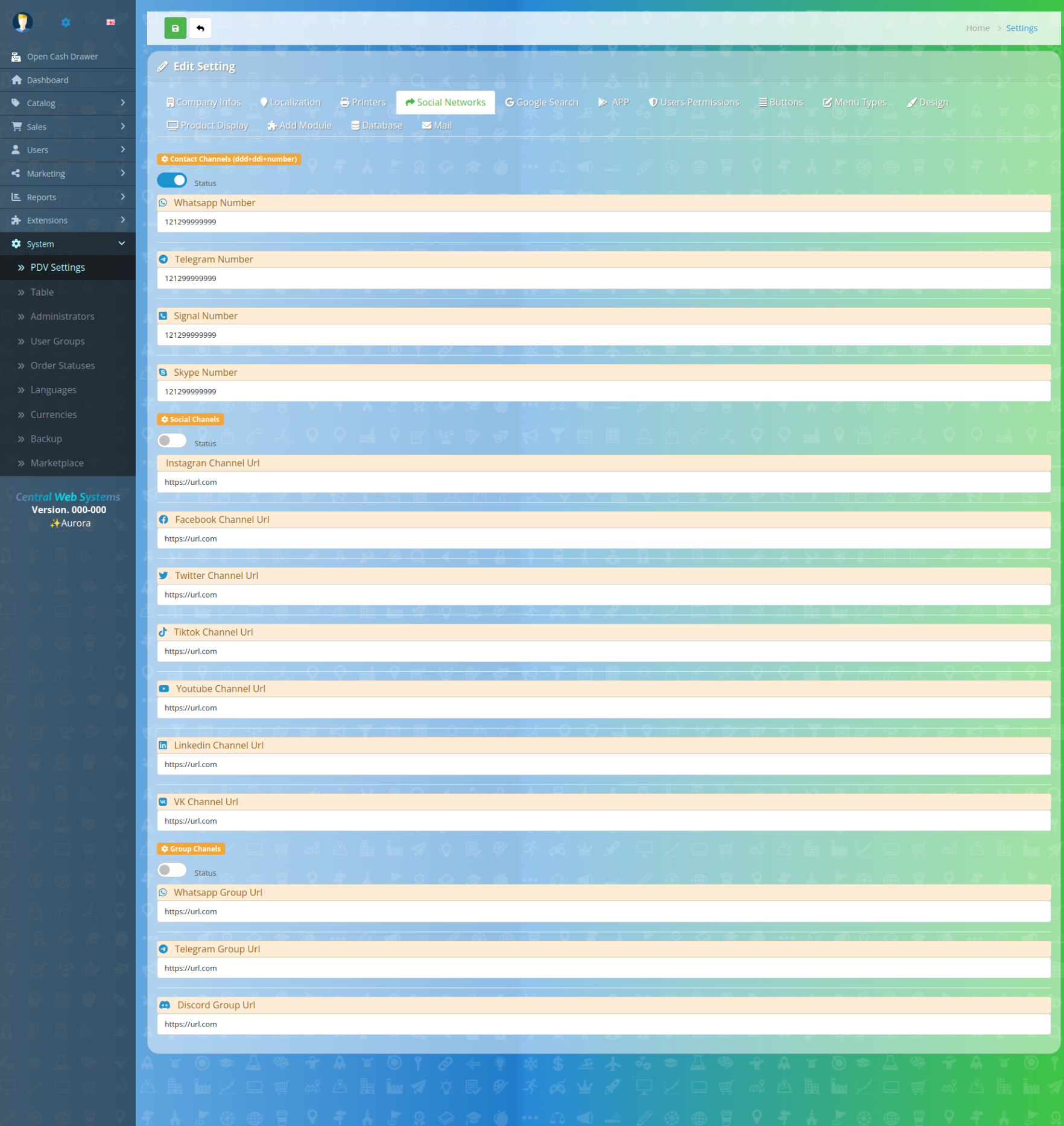
🟠 Contact Channels Status = disable/enable (ddd+ddi+number)
🟠 Whatsapp Number = 121299999999
🟠 Telegram Number = 121299999999
🟠 Signal Number = 121299999999
🟠 Skype Number = 121299999999
🟠 Social Channels = Status
🟠 Instagran Channel Url = https://url.com
🟠 Facebook Channel Url = https://url.com
🟠 Twitter Channel Url = https://url.com
🟠 Tiktok Channel Url = https://url.com
🟠 Youtube Channel Url = https://url.com
🟠 Linkedin Channel Url = https://url.com
🟠 VK Channel Url = https://url.com
🟠 Group Channels = Status disable/enable
🟠 Whatsapp Group Url = https://url.com
🟠 Telegram Group Url = https://url.com
🟠 Discord Group Url = https://url.com
Google Search SEO
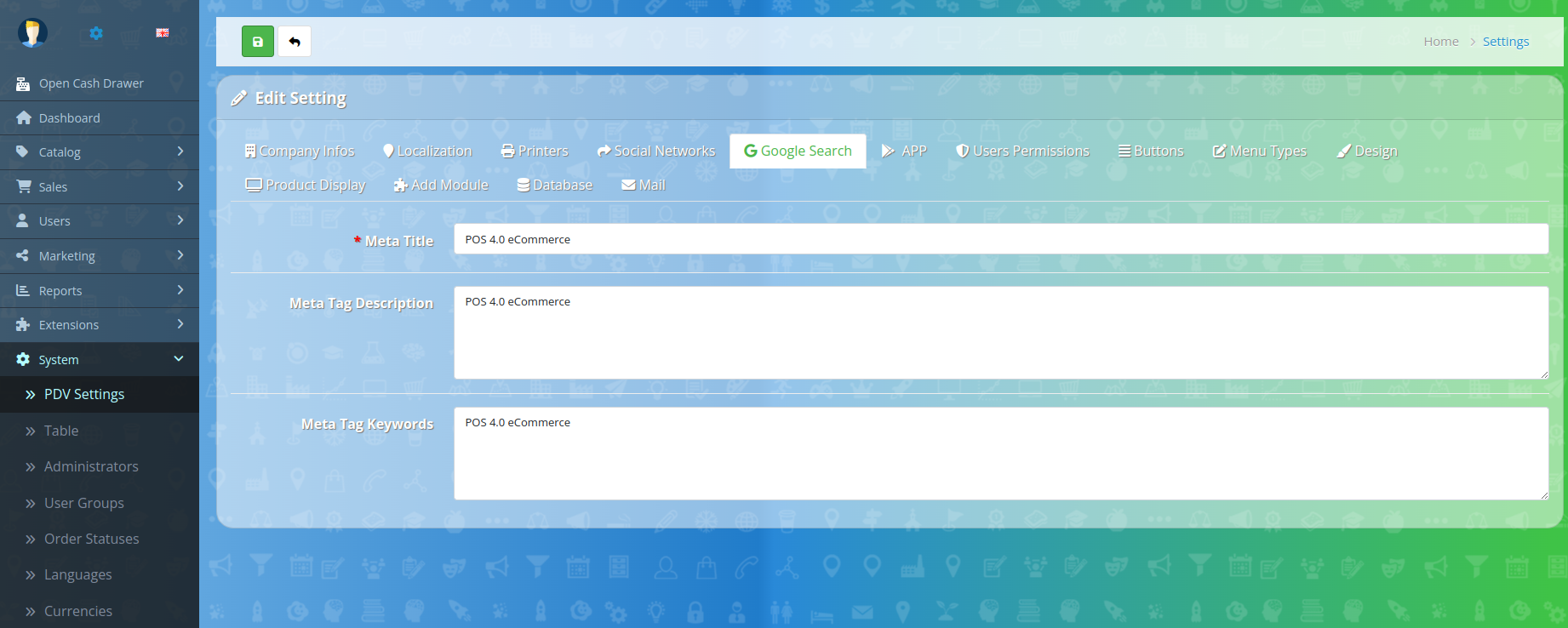
In the google search page results first page :
🟠 Meta Title = Meta Title is the title of Your Site, in Image eg: " 15 California Coast Waterfront Restaurants "
🟠 Meta Tag Description = Meta Description is the Description of a Page of Your Site, eg: "15 Waterfront Restaurants 1. coasterra, san diego 2. georges at the cove
🟠 Meta Tag Keywords = Meta Keywords are all Keywords about your products or services. Image site eg: Visit California, Road Trips, 15 Waterfront, Restaurants
App - Mobile Application Software
In computing, a mobile application or mobile application, commonly known as an app, is a computer program developed to be used on mobile electronic devices, which can be purchased by installation on the device or downloaded by the user through an online store. Wikipedia
Progressive web apps are technically regular web pages (or sites), but can appear to the user as traditional apps or mobile (native) apps.
This new type of application tries to combine the features offered by most modern browsers with the benefits of the mobile experience
(!) You need your own domain.com and to have an Exclusive App for your Company
Any individual person or company can register a domain on the internet
If you our your company does not yet have an internet domain, consult our hosting services
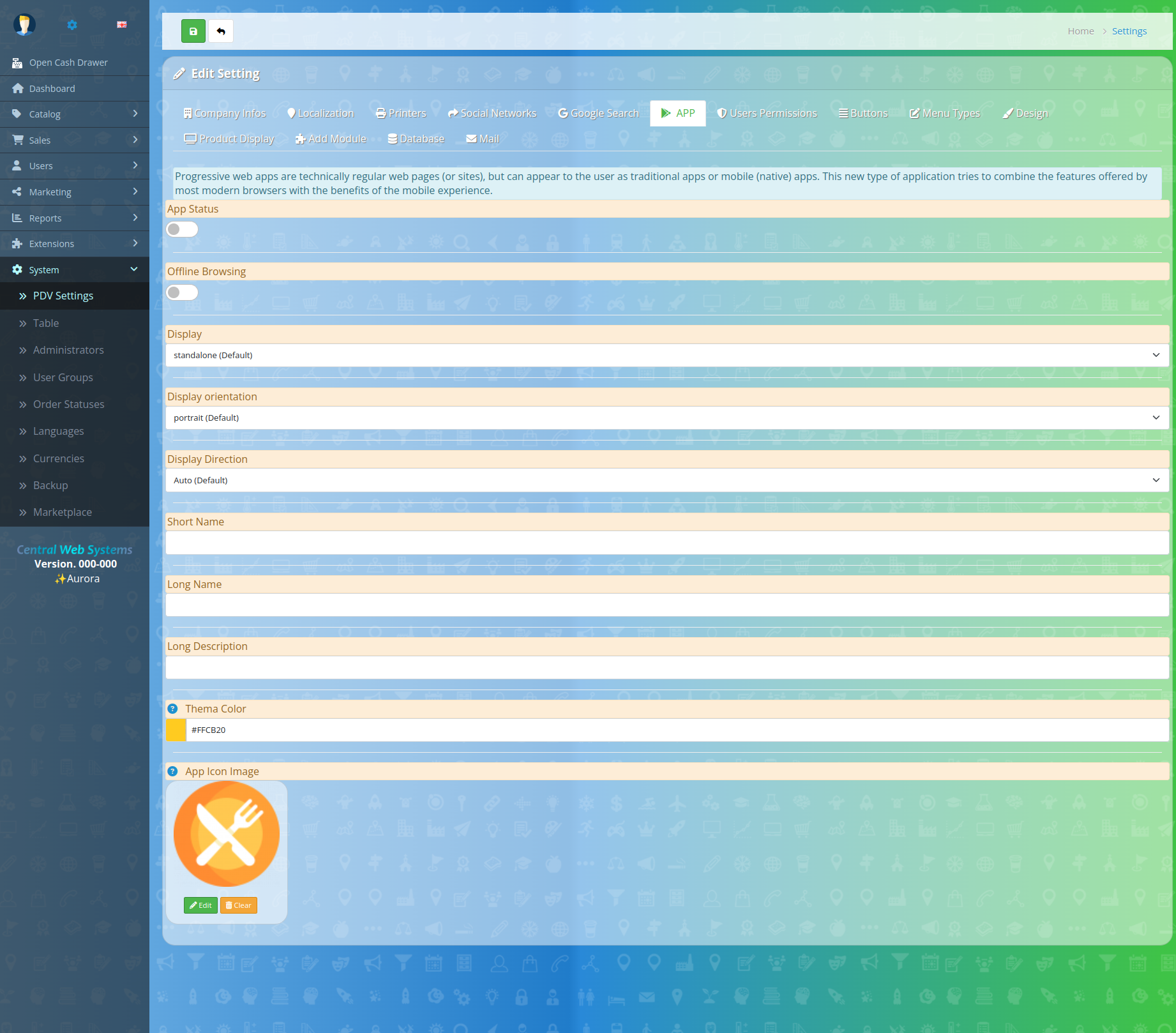
🟠 App Status = disable/enable
🟠 Offline Browsing = disable/enable
🟠 Display = standalone (Default)
🟠 Display orientation = Portrait (Default)
🟠 Display Direction= Auto (Default)
🟠 Short Name = The Store's Name
🟠 Long Name = The Store's Long Name
🟠 Long Description = The Store's Long Description
🟠 Thema Color = #FFCB20
🟠 App Icon Image = The App Icon Image
Users Permissions
User have same privileges, waiters, counter sales, pos point of sales, checkout counter, retail counter, sales representative.
User Types
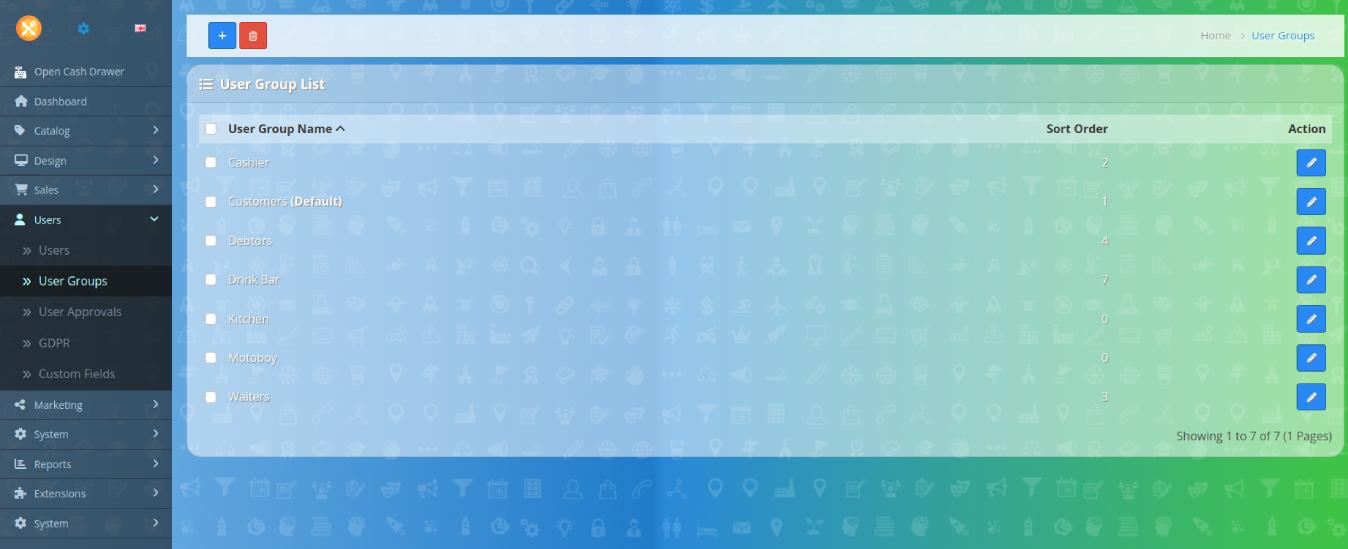
🟠 User login Session Lifetime = 31536000 - ( 86400 = 24 hours )
🟠 Cash Register Users = Cashier
🟠 Counter Sales Users = Counter Sales
🟠 Client Users = Customers (Default)
🟠 Kitchen Users = Kitchen
🟠 Drink Bar Users = Drink Bar
🟠 MotoBoy Users = Motoboy
🟠 Debtor = Debtors
(!) Used to Separate the order queue for kitchen and drinks bar users
🟠 Main Category Drinks Bar = Drinks
🟠 Main Category Kitchen = Food
Users Permissions
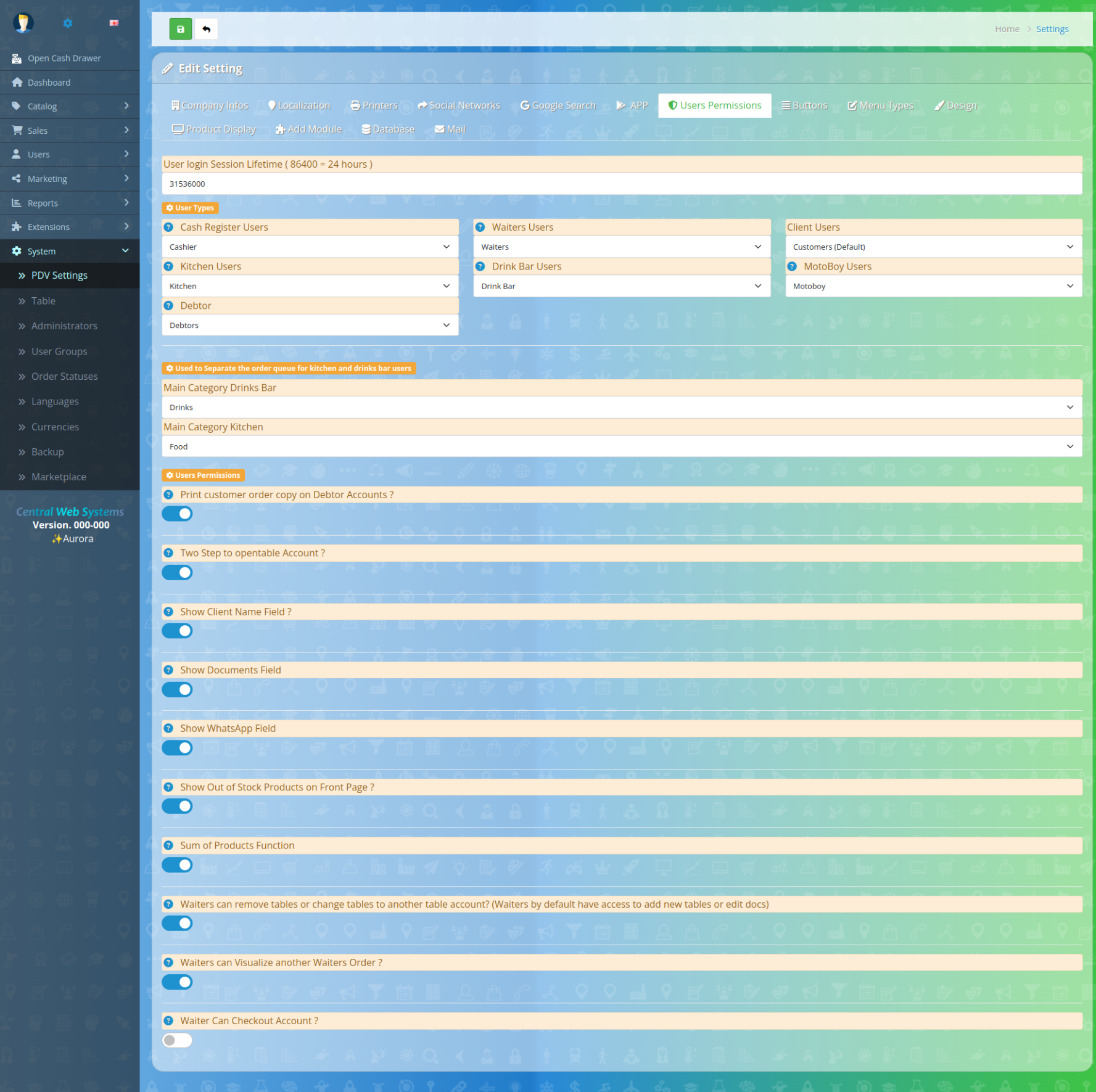
Print customer receipt order copy on Debtor Accounts ?
= disable/enable
Two Confirm Steps to Open Table Account ?
= disable/enable - If enable, will print a order receipt debitor copy via
Show Client Name Field ?
= If enable, will show in The Front system, the customer name input field, to sells made by Cash Register Users and counter sale Users
Show Documents Field
= If enable, will show in The Front system, the customer Documents input field, to sells made by Cash Register Users and counter sale Users
Show WhatsApp Field
= If enable, will show in The Front system, the customer WhatsApp input field, to sells made by Cash Register Users and counter sale Users
Show Out of Stock Products on Front Page ?
= If enable, will show products Out of Stock
Sum of Products Function
= If enable, will show sum products button at Tables and Debtors orders list open/live accounts
Counter sales can remove tables, edit or change tables to another table waiters accounts ?
= If enable, counter sales will be able to see and edit Tables from counter sale. Recommended to small business;
Counter sales can Visualize another counter sales Order ?
= If enable, counter sales will be able to edit and edit Order from counter sale. Recommended to small business;
Counter sale Can Checkout Account ?
= If enable, counter sales will be able to Checkout Accounts, Tables Accounts
Can Visualize another counter sales Order ?
= If enable, counter sales will be able see the resume sales from another counter sales. Recommended to small business;
Buttons
Custom the size of The front Tables Butons Order Buttons
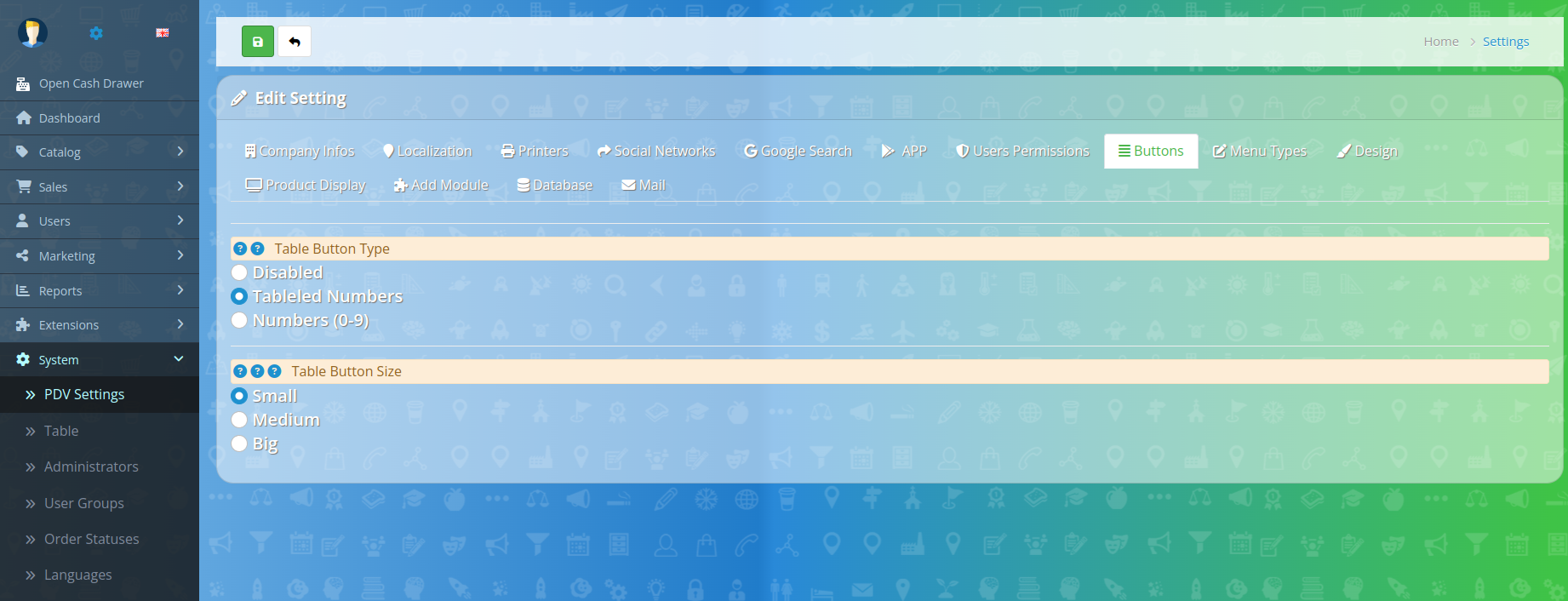
🟠 Table Button Type = Disabled
🟠 Tableled Numbers = Numbers (0-9)
🟠 Table Button Size = Small - Medium - Big
Menu Types
Enable or Disable the Cash Register, Tables, Delivery or Debitor functions on Front of System
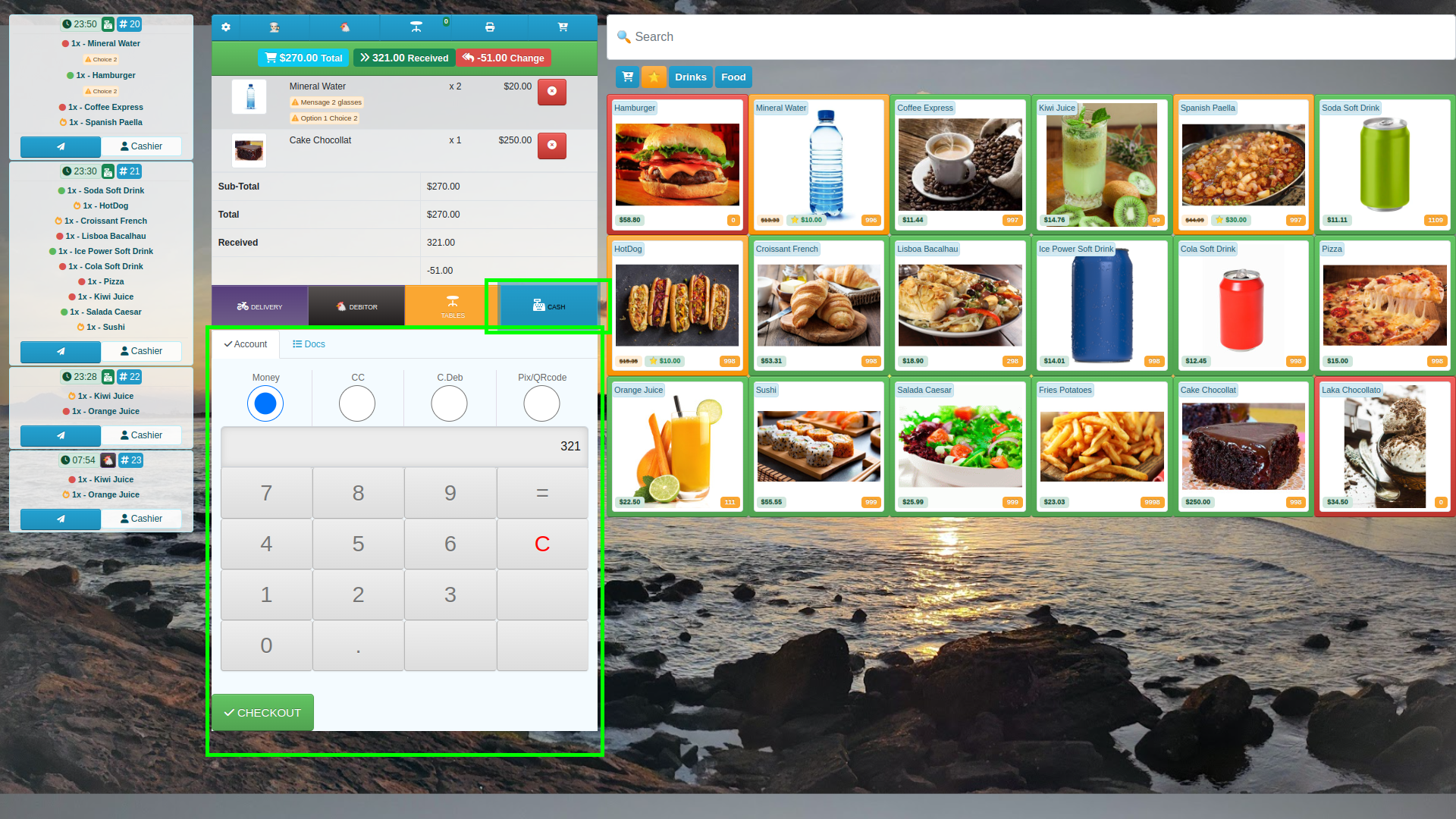
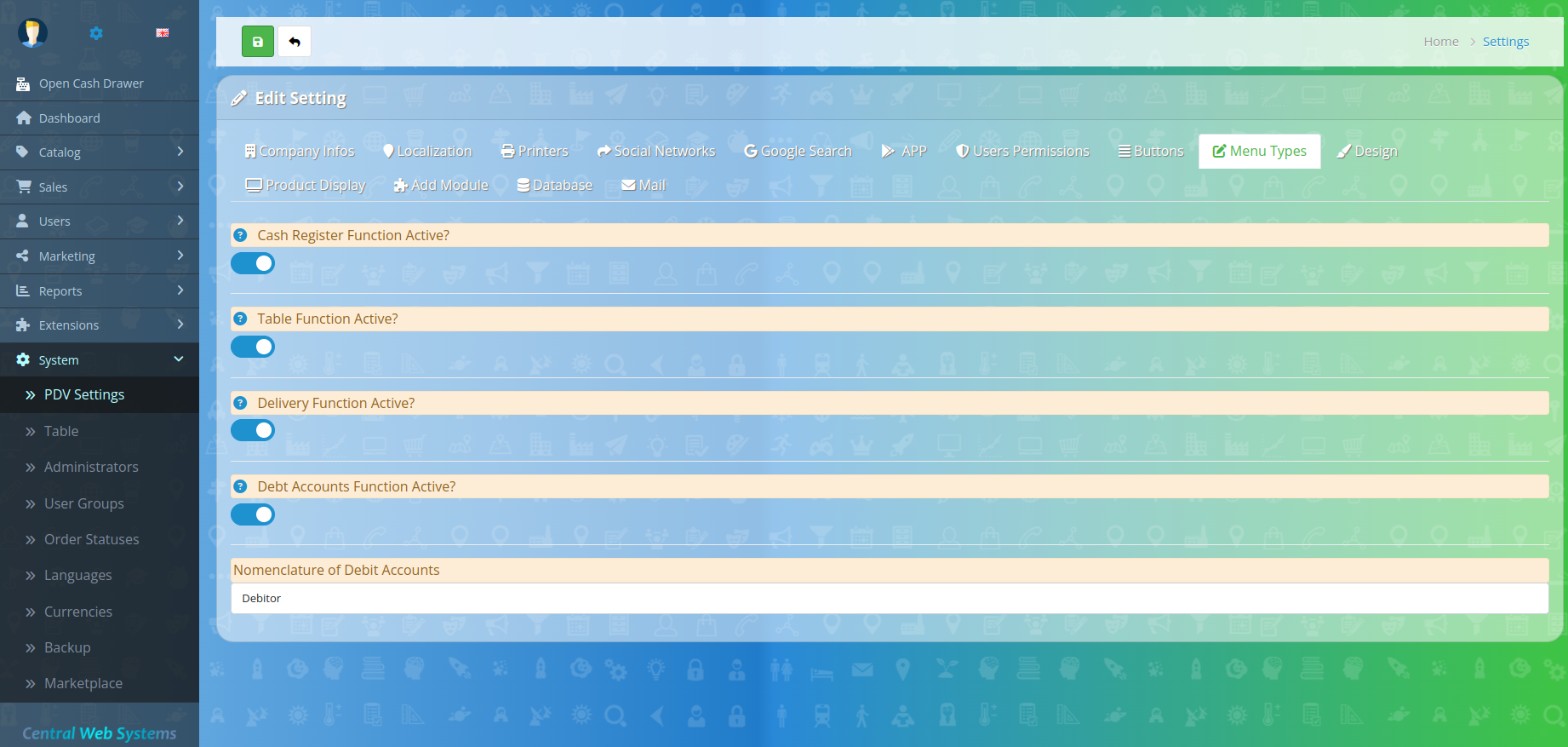
🟠 Cash Register Function Active? = Enable or Disable
🟠 Table Function Active? = Enable or Disable
🟠 Delivery Function Active? = Enable or Disable
🟠 Debt Accounts Function Active? = Enable or Disable
🟠 Nomenclature of Debit Accounts = Enable or Disable
Design
🟠 Reloading Background Color = #75ACFF
🟠 Background menu left = #12121290
Background Page
🟠 linear gradient direction to left = to left
🟠 linear gradient color 1 = #3FC347FF
🟠 percent = 2%
🟠 linear gradient color 2 = #2989D8FF
🟠 percent = 51%
🟠 linear gradient color 2 = #207CCAFF
🟠 percent = 52%
🟠 linear gradient color 2 = #7DB9E8FF
🟠 percent = 103%
🟠 Background Page Image
🟠 Background System Image
🟠 background attachment = fixed
🟠 background repeat = repeat
🟠 background position = center
🟠 background size =
Side Orders Menu - Enable or Disable desktop ordering side menu ?
🟠 Show Products Images ?
🟠 Orders Status
🟠 Gift = Gift
🟠 Paid Orders = Paid
🟠 Pending orders = Pending Order
🟠 Preparing = Preparing
🟠 Awaiting Payment = Awaiting payment
🟠 Icons = New Accounts Icon = fa fa-solid fa-check
🟠 Closing Table Icon = fa fa-xmark-circle
🟠 Accounts Icon = fa fa-chickendebitor
🟠 Icon Delivery = fa fa-motorcycle
🟠 List of preparation = fa fa-fire-burner
Timmer
🟠 Printer .json Order Time Life (172800 = 2 days) = 172800
🟠 Duration Account Request alert = 00:10:05
🟠 Duration new account alert = 00:10:06
🟠 Duration alert new table account = 00:10:07
🟠 Tables Reload = 00:10:11
🟠 Orders Reload = 00:10:10
🟠 Sys Performance Log ? enable/disable (Make it disable!)
Product Display
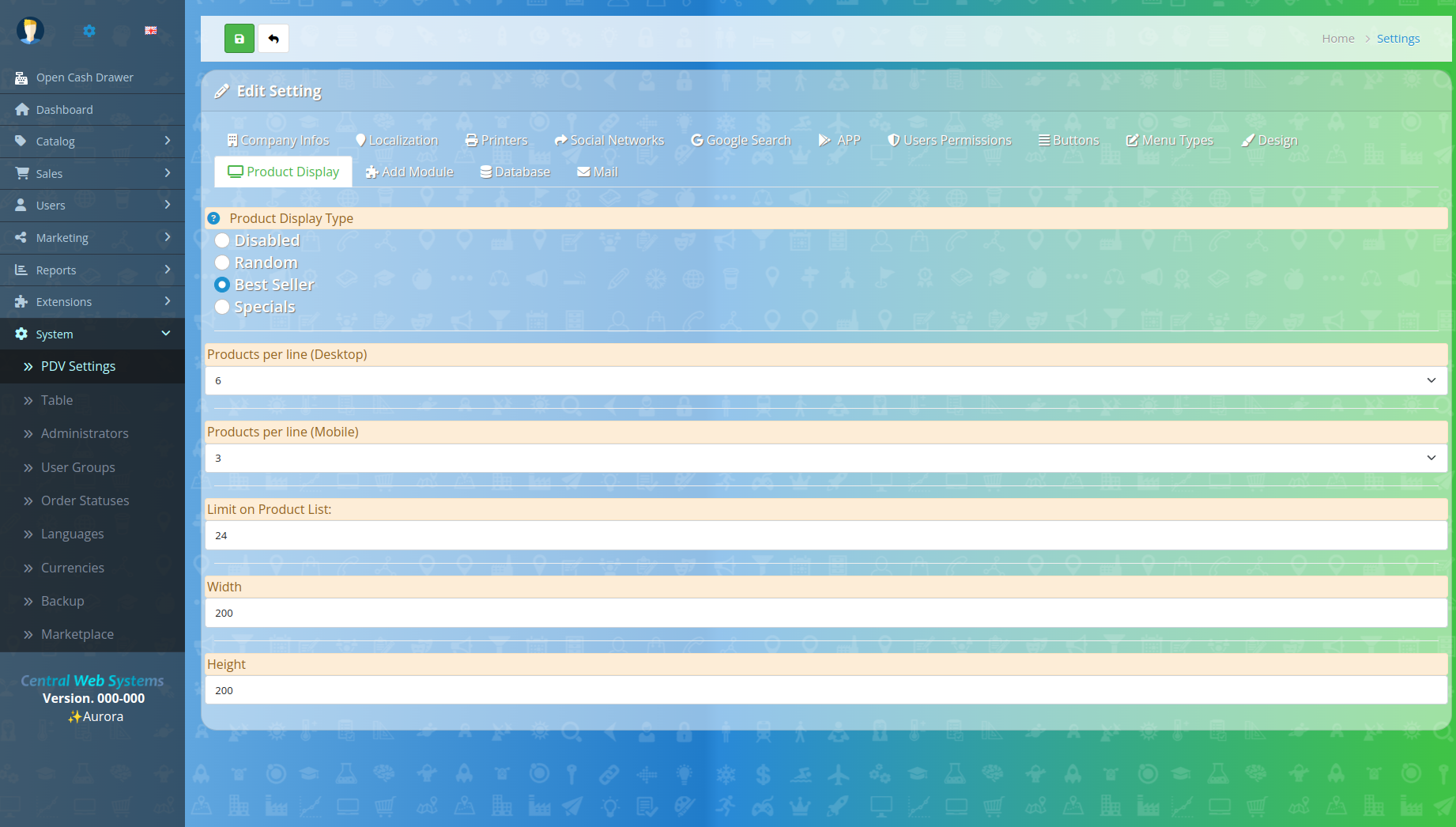
Product Display Type
🟠 Disabled = Make orders by search only
🟠 Random = Show Random List Products
🟠 Best Seller = Show Best Seller List Products
🟠 Specials = Show Specials List Products
🟠 Products per line (Desktop) = 6
🟠 Products per line (Mobile) = 3
🟠 Limit on Product List: = 24
🟠 Image Width = 200
🟠 Image Height = 200
Add Module
Accepting Payments, Adding Taxes and Shipping
Accepting Payments
Once your settings are correct, you will need to select the payment gateway you wish to use
Adding Taxes
If your store needs to charge taxes on purchases, these should also be setup via your admin interface as described below
Shipping
Stores selling tangible goods will need to edit their shipping options. Shipping methods are selected under the Extensions Shipping menu item. Just as with the Tax Rates above, you will need to Install and Edit the settings for the Shipping Methods your store will support. The documentation contains full instructions on setting your
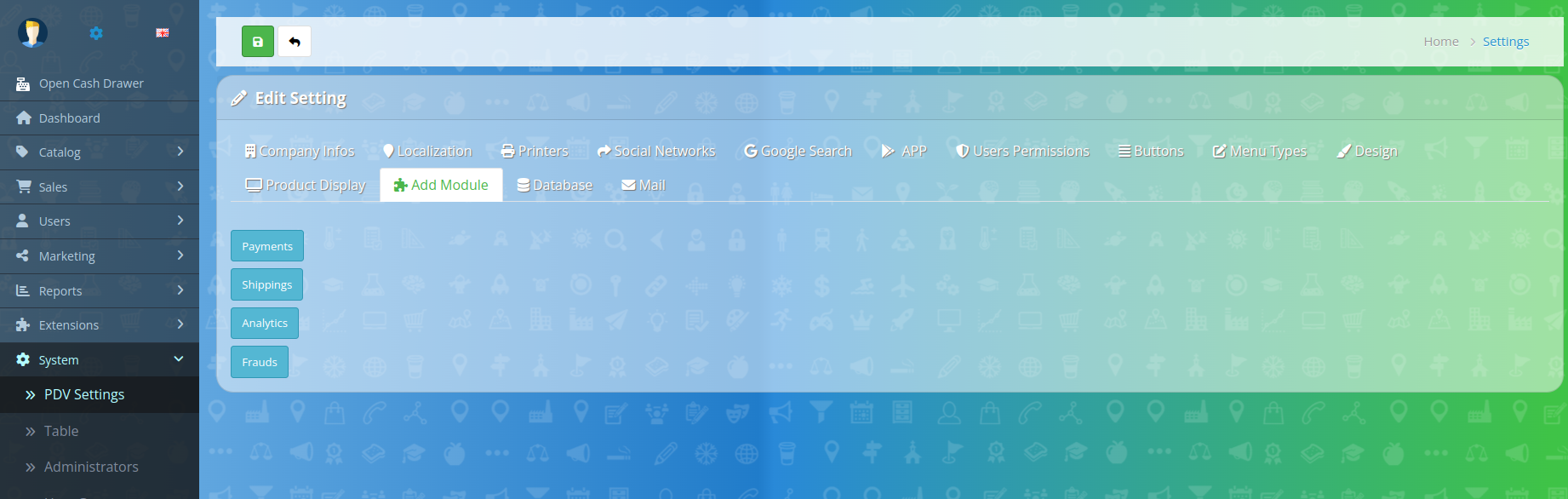
🟠 Extensions
🟠 Marketplace
🟠 Payments
🟠 Shipping
🟠 Fraud
🟠 Analytics
Database
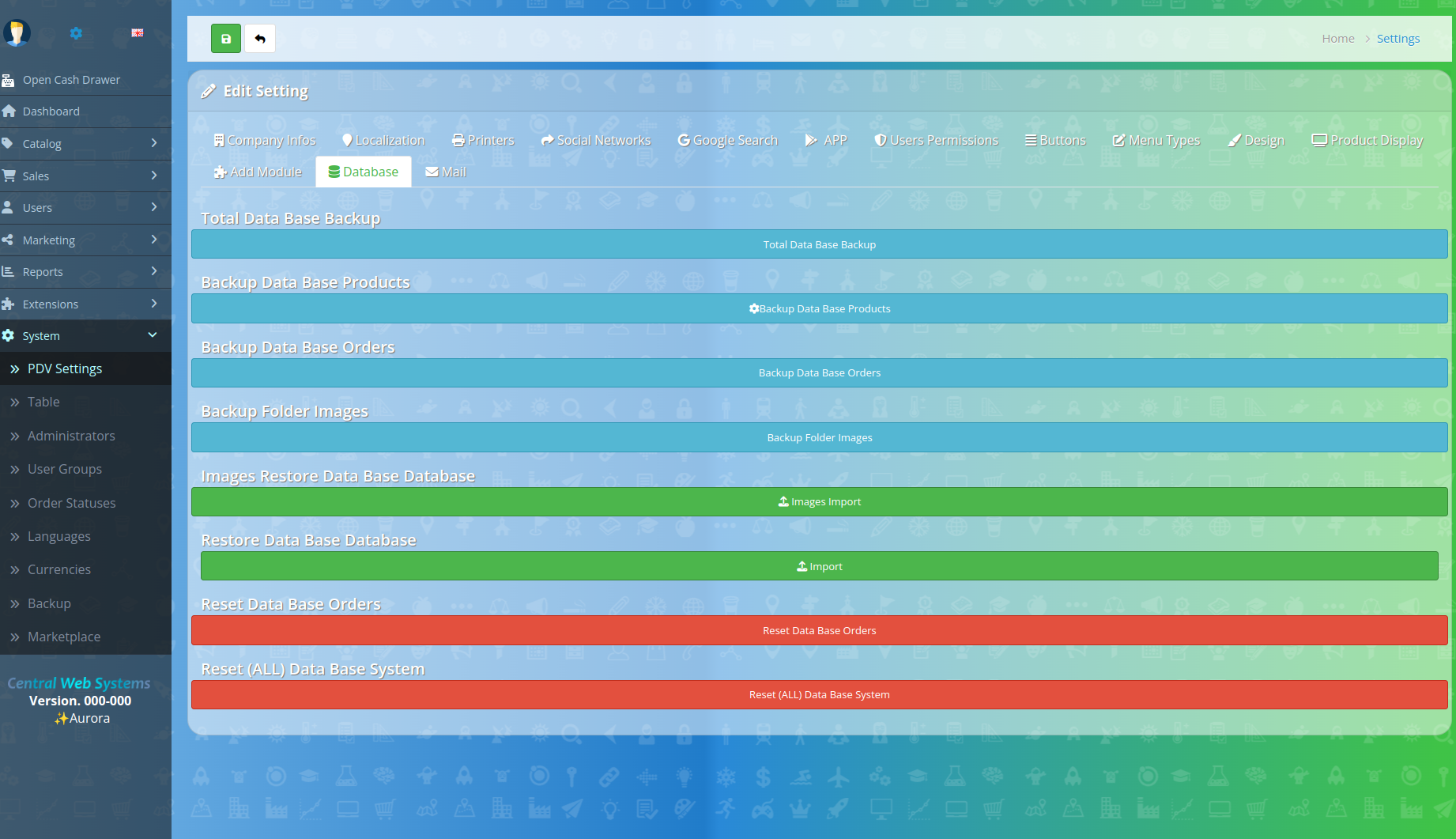
🟠 Total Data Base Backup = make a total backup database
🟠 Backup Data Base Products = make a Products backup database
🟠 Backup Data Base Orders = make a Orders backup database
🟠 Backup Folder Images = make a Orders backup database
🟠 Images Restore Data Base Database = make a total Images Backup
🟠 Restore Data Base Database = Make a Restore Data Base Database from a previous Backup files.
🟠 Reset Data Base Orders = Reset/Erase Orders Data Base.
🟠 Reset (ALL) Data Base System = ! RESET THE SYSTEM ! - This will make a TOTAL Erase and system Reset
E-Mail Configs
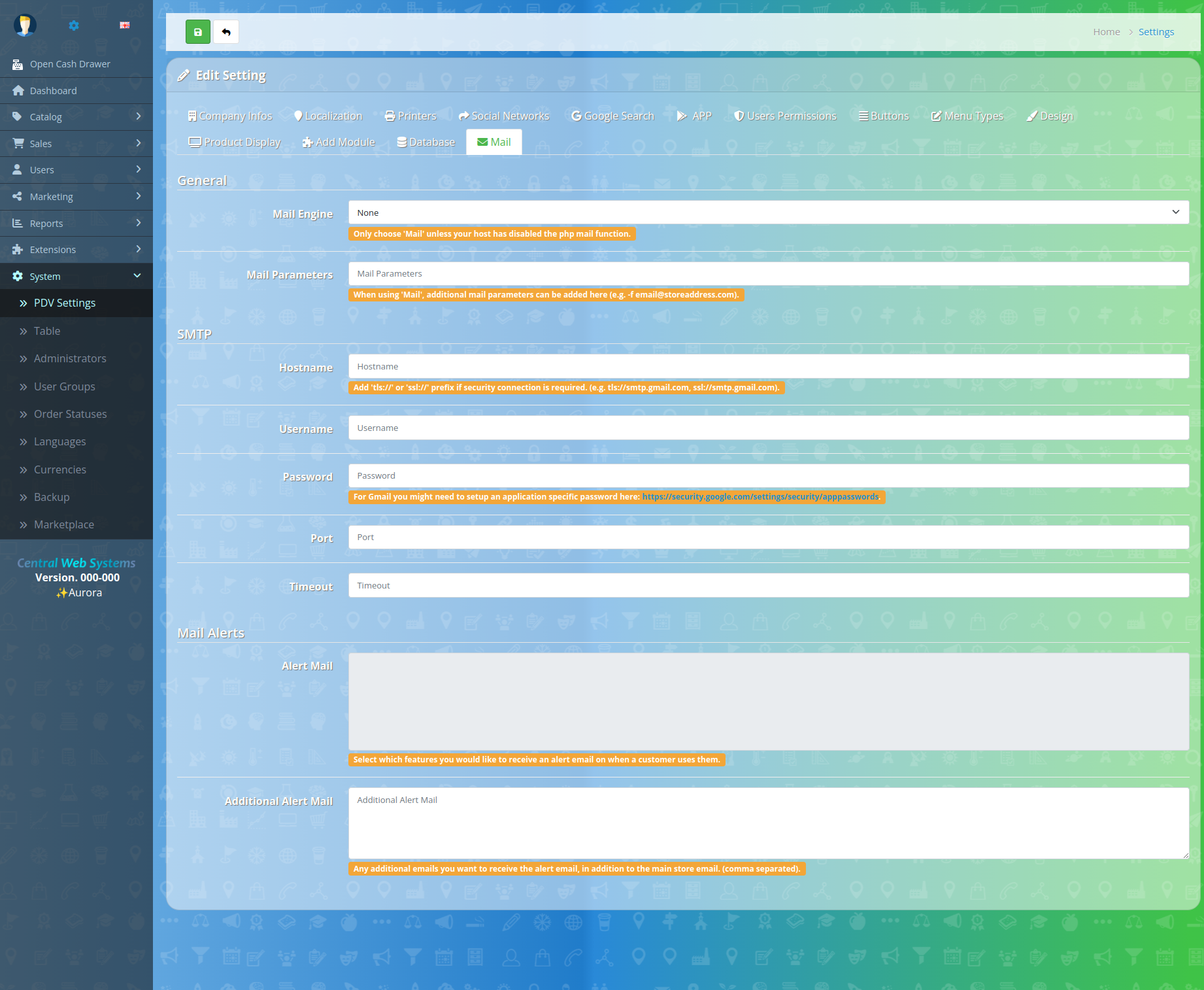
🟠 Mail Engine = None ( Only choose 'Mail' unless your host has disabled the php mail function. )
🟠 Mail Parameters = "leave empty" ( When using 'Mail', additional mail parameters can be added here (e.g. -f email@storeaddress.com). )
SMTP
For Gmail you might need to setup an application specific password here: security google settings apppasswords
🟠 Mail Engine = SMTP
🟠 Hostname = ssl://smtp.gmail.com ou ssl://smtp.googlemail.com ( Add 'tls://' or 'ssl://' prefix if security connection is required. (e.g. tls://smtp.gmail.com, ssl://smtp.gmail.com). )
🟠 Username = youremail@yourdomain.com ou youremail@gmail.com
🟠 Password = your Password
🟠 Port = 465
🟠 Timeout= 10
Mail Alerts
🟠 Alert Mail = Select which features you would like to receive an alert email on when a customer uses them. (Check All)
🟠 Additional Alert Mail = Any additional emails you want to receive the alert email, in addition to the main store email. (comma separated)
Payments


 Portuguese (BR)
Portuguese (BR) Portuguese (PT)
Portuguese (PT) Espalhol
Espalhol Deutsch
Deutsch Greek
Greek French
French Italian
Italian Dutch
Dutch